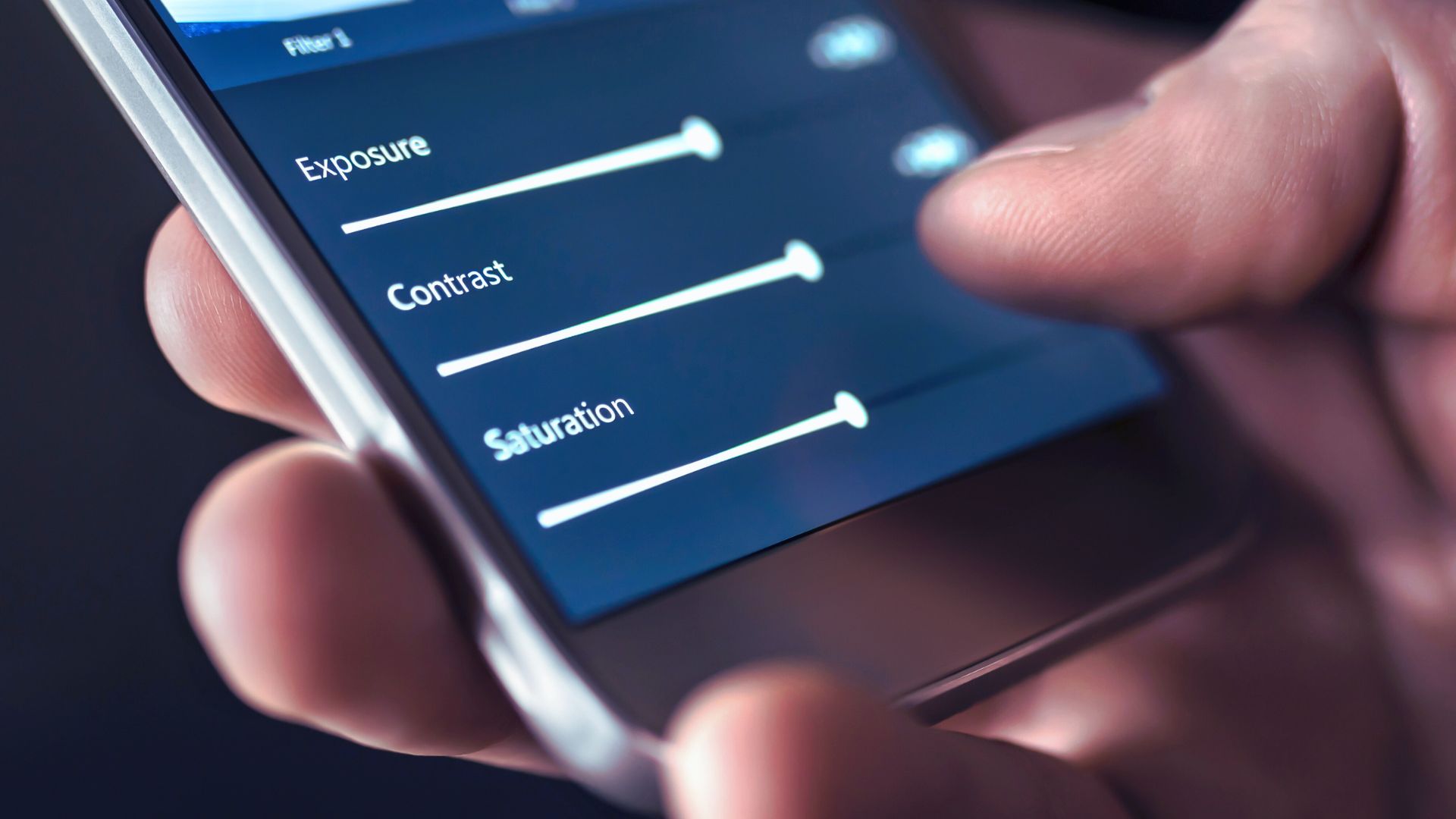Actually, capturing moments through your iPhone’s camera is just the beginning of the creative process. Editing photos on your iPhone allows you to enhance, transform, and personalize your images with just a few taps. Whether you’re a beginner looking to make simple adjustments or a seasoned photographer seeking advanced editing tools, understanding how to edit photos on iPhone can significantly elevate your photography game. This guide will walk you through the various methods, tips, and tricks to help you master photo editing on your iPhone.
Understanding the Basics of iPhone Photo Editing
Before diving into specific techniques on how to edit photos on iPhone, it’s essential to familiarize yourself with the tools and features available within the Photos app. The Photos app is more powerful than many realize, offering a range of editing options that can cater to both novice users and more experienced photographers.
Accessing the Editing Tools
To start editing a photo, open the Photos app and select the image you want to edit. Tap “Edit” in the top right corner. This action will bring up a series of editing tools at the bottom of the screen, including options for adjusting brightness, contrast, saturation, and more. You’ll also find filters, cropping tools, and the ability to revert any changes made to the original photo.
Using Auto-Enhance
One of the simplest ways to improve a photo is by using the Auto-Enhance feature. This tool analyzes your photo and makes adjustments to improve its overall quality, including brightness, contrast, and color balance. To use Auto-Enhance, simply tap the magic wand icon in the toolbar. It’s a quick and easy way to make your photos look better without much effort.
Detailed Editing Tools in the Photos App
For those looking to delve deeper into how to edit photos on iPhone, the Photos app offers a robust suite of editing tools that allow for more precise control over your images.
Adjusting Light and Color
Under the “Adjust” tab, you’ll find a variety of tools to fine-tune your photo’s light and color settings. Here’s how to use them:
- Exposure: Adjust the overall brightness of the photo.
- Brilliance: This tool makes the highlights and shadows more distinct, giving the photo more depth.
- Highlights: Control the brightness of the lighter areas in your photo.
- Shadows: Adjust the darkness of the shadowed areas.
- Contrast: Increase or decrease the difference between the dark and light areas.
- Brightness: A more general adjustment to the photo’s overall lightness or darkness.
- Black Point: Define the darkest part of the image to add contrast.
- Saturation: Increase or decrease the intensity of colors in your photo.
- Vibrance: Boost the less dominant colors without oversaturating the image.
- Warmth: Adjust the temperature of your photo, making it appear warmer (more yellow) or cooler (more blue).
- Tint: Fine-tune the balance between green and magenta tones in your image.
Cropping and Straightening
Cropping is a fundamental part of photo editing that allows you to remove unwanted parts of your image, focus on the subject, or change the aspect ratio. The Photos app offers a straightforward cropping tool:
- Tap the crop icon (a square with arrows) to access the cropping options.
- Drag the corners to adjust the crop.
- Use the aspect ratio button to select a predefined ratio, like 1:1 (square) or 16:9 (widescreen).
- For straightening, drag the dial below the image left or right to adjust the horizon.
Straightening can also be automatically corrected by tapping the “Auto” button, which aligns the photo’s horizon based on its content.
Applying Filters
Filters are an easy way to give your photos a distinct look with a single tap. The Photos app includes a variety of filters, ranging from vibrant and dramatic to muted and monochromatic. To apply a filter:
- Tap the filter icon (three overlapping circles).
- Scroll through the available filters and tap to apply one.
- Adjust the filter’s intensity by dragging the slider left or right.
Filters can quickly change the mood and style of your photos, making them a popular tool when learning how to edit photos on iPhone.
Removing Red-Eye and Marking Up Photos
The Photos app also includes a red-eye correction tool and a markup feature for adding text, shapes, and drawings to your photos.
- Red-Eye Correction: Tap the red-eye correction icon, then tap on the affected eyes in your photo to remove the red-eye effect.
- Markup: Tap the ellipsis (three dots) in the toolbar and select “Markup.” You can choose from various drawing tools and colors to annotate your photo.
Advanced Photo Editing Apps for iPhone
While the built-in Photos app is powerful, you might want to explore more advanced editing options available through third-party apps. These apps offer additional features and creative controls that can take your photo editing to the next level.
Adobe Lightroom
Adobe Lightroom is a professional-grade photo editing app that offers extensive control over every aspect of your photos. It includes advanced tools for adjusting exposure, color, and composition, as well as features like selective adjustments and presets. Lightroom’s ability to edit RAW images and sync with the desktop version makes it a top choice for serious photographers.
Snapseed
Snapseed, developed by Google, is another highly regarded photo editing app. It offers a wide range of tools, including selective adjustments, healing brush, and perspective correction. One of Snapseed’s standout features is the “Stacks” tool, which allows you to apply multiple edits and then adjust or remove them individually at any time.
VSCO
VSCO is popular not only for its editing tools but also for its community of photographers. VSCO offers a wide range of presets that can give your photos a film-like quality, as well as advanced editing tools for fine-tuning. The app’s minimalist design makes it easy to use, even for beginners.
Afterlight
Afterlight is known for its simplicity and powerful features, offering a wide array of filters, textures, and frames. It also includes advanced tools like curves, selective color, and double exposure, making it a great option for those who want more creative control.
Tips and Tricks for Better Photo Editing on iPhone
Now that you know how to edit photos on iPhone, here are some additional tips and tricks to help you make the most of your editing experience:
Start with Small Adjustments
When editing a photo, it’s often best to start with small adjustments and gradually build up to more significant changes. This approach allows you to see how each adjustment affects the image and prevents you from over-editing.
Use the Undo Feature
Don’t be afraid to experiment with different edits. The Photos app and most third-party editing apps offer an undo feature, so you can always go back if you don’t like the result.
Edit in Stages
Consider editing your photo in stages, especially if you plan to make significant changes. For example, start with basic adjustments like exposure and contrast, then move on to color corrections, and finish with cropping and filters.
Compare Before and After
Many editing apps, including the Photos app, allow you to compare the edited version of your photo with the original. This feature is helpful for ensuring that your edits enhance the photo without detracting from its original quality.
Explore Tutorials and Community Resources
If you want to learn more about how to edit photos on iPhone, take advantage of the wealth of tutorials and resources available online. Many editing apps offer in-app tutorials, and there are countless videos and articles created by photography enthusiasts that can provide inspiration and guidance.
Conclusion
Learning how to edit photos on iPhone is a valuable skill that can transform your photography from good to great. Whether you’re making quick adjustments in the Photos app or diving into advanced editing with third-party apps like Lightroom and Snapseed, the tools at your disposal are powerful and easy to use. By understanding the basics, exploring advanced options, and following best practices, you’ll be well on your way to creating stunning photos that capture your unique vision.
Remember, the key to mastering how to edit photos on iPhone lies in practice and experimentation. Don’t hesitate to try new techniques and push the boundaries of your creativity. With time and patience, you’ll develop a style that’s all your own, and your iPhone photos will truly stand out.